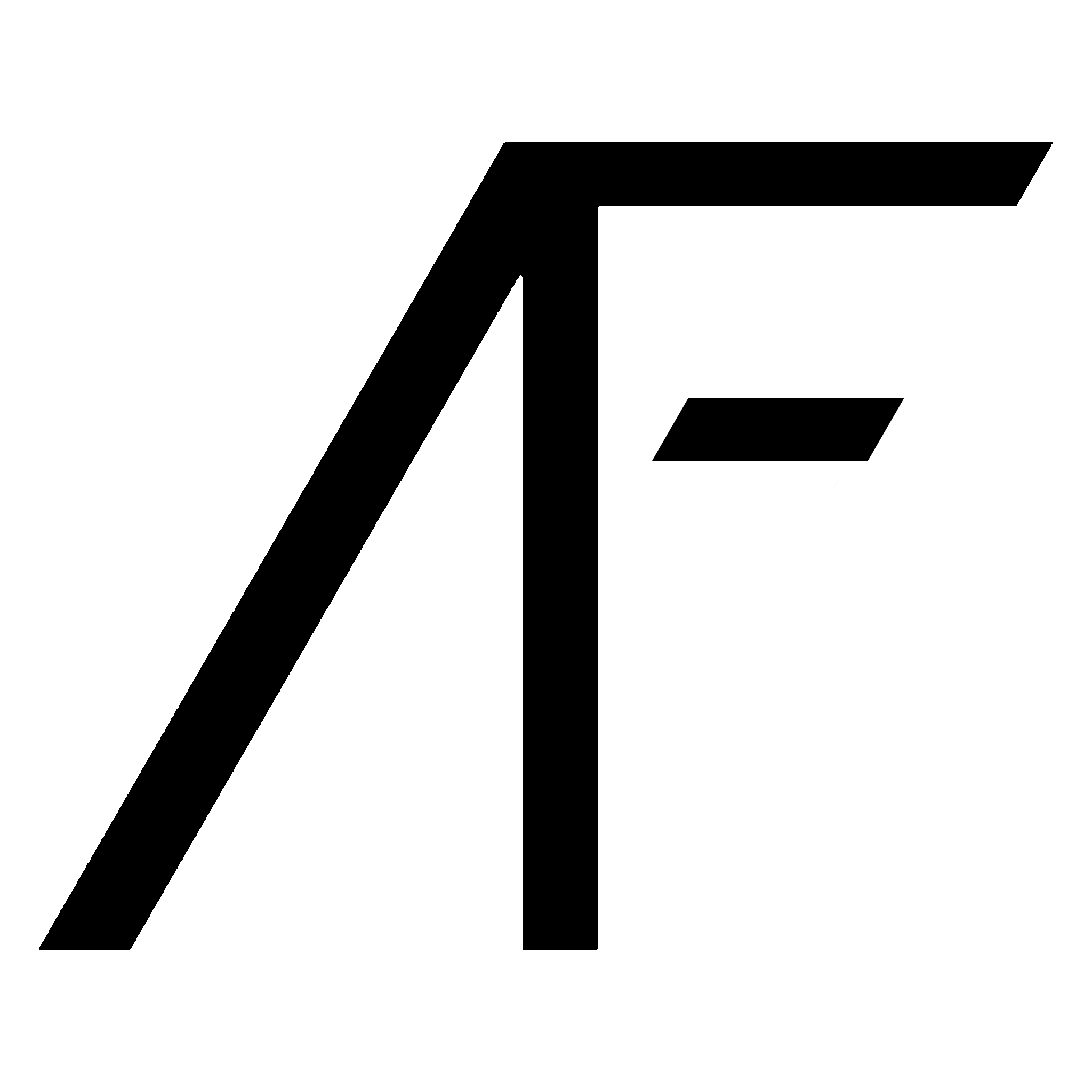Feis Tabulator Help
Here you will find all you need to know to easily tabulate a feis with AutoFeis.
If you feel anything is left out, don't hesitate to contact us!
Table of Contents
Signing Into a Feis
To sign into a feis to start tabulating, click the Tabulation button on the home page, find the feis you're tabulating for and hit Choose.
A modal will pop up asking for a password, this is defined by your feis organizer, so ask them for it if they haven't given it to you yet.
Once you click Submit, you will be authenticated and redirected to the selection page.
Selection Navigation
The selection page is designed to simplify the selection process, it won't take long to get used to.
All competitions should be listed, if there's something missing please contact your feis organizer as they may not have updated the competitor list.
Competition Status
Competitions are coloured based on their status,
- RED: Not yet tabulated
- LIGHT BLUE: Tabulated, but not published
- GREEN: Tabulated, and published
Clicking on a tabulated competition will bring you to the either private or public results page
Navigation
To start marking a competiton you should first create all nessesary rounds, then all nessesary judges. This can be done through the Create button at the bottom of the selection page.
Once all rounds and judges are created for the competiton, expand the competition and round that you want to mark, then click the button labeled the judge's name to be brought to the marking page.
If anything about that confused you no worries, here's a video demo to help you though it!
- INSERT VIDEO DETAILING PROCEDURE
Entering Marks
Computer Vision
Now you get to utilize AutoFeis' Artificial Intelligence! Simply click the Read button and take a photo of each of the scoresheets for that judge's marks for that round. Once the marks have populated the page, read over them to make sure the computer made the right guesses.
Note: You may have to manually enable access to your camera through your web browser. If you use Google Chrome, follow these steps, if you use Firefox follow these steps, if you use Safari follow these steps. For other browser's steps we recommend searching for steps on the browser's support page
Tip: Taking readable photos is the key to optimal results, make sure you take the photo with a contrasting background so the paper's edges are well defined. Additionally higher resolution photos may have better results; if you can't read it our algorithms probably can't either.
- INSERT EXAMPLE OF A GOOD PHOTO HERE
Manual Data Entry
If for some reason you cannot take a photo, maybe your team only has older phones, or the vision system doesn't pick up one dancer, then we still provide manual data entry. Simply click the Create button and enter the number of marks this judge has.
Empty marks will be created, you just need to manually fill them in.
Tabulation
Once all marks are created and verified, you can go to the selection page and click the Tabulate button, select the correct competition, check off drop high & low if your feis is doing that, then click Tabulate.
If there are no complaints it will take you to page where you can view the results privately, and allow you to publish the results.
Publishing
Once the results are tabulated, you can publish them for the public to see by clicking the Tabulate button on the selection page, then selecting the competition and clicking the Publish button.
Results that are published can always be unpublished if needed by walking through the same proccess, but the Publish button will be titled Unpublish.